How To Use Google Calendar As A Free Online Homeschool Planner
How To Use Google Calendar As a Homeschool Planner
I have looked high and low for a system that would work for me as an online homeschool planner. Although I really liked Homeschool Planet, I wasn’t in love with it. Truthfully I didn’t want to pay for something each month that I wasn’t totally in love with.
I am however a huge fan of Google. I love how well my Google Calendar works as a planner. It takes a little playing around with to find all the features and get used to but it works so well.
Set up
To use Google Calendar, you need a Gmail account. One of the best features is that you can sync your calendar with other users. It would be helpful for an older student to have a Gmail account as well, to set up and sync assignments. To set it up you need to find the Calendar icon under your Google apps. This is found in the right-hand corner of the screen.
Once you’re in the Calendar screen you can start piecing together your lesson planner. Google can be set with different custom calendars. My calendars include Fieldtrips, 3rd Grader, Kindergarteners, Work From Home and Meals to name a few. I color-code each calendar.
Creating Individual Calenders
To create a calendar you go to the left-hand side of the Calendar, and you will see where it says “My Calendars” beside that is a little down arrow. Click on the down arrow and select “create a calendar”. You are able to name and customize color from there.
Sharing Calendars with Others
You have the ability to share specific calendars with other Google users as I mentioned before. This is where having a student with a Gmail account would be useful. When creating the calendar for that student you are able to add their address and share that calendar with them.
Scheduling Events (subjects, appointments, field trips)
Once you have your calendars set up you are now able to create your events. I schedule my calendars by subject so I simply input the subject at about the time we are working on it each day. I set the subject to repeat on the days that I need it too, then I am ready to edit from there. I can choose the calendar I want for each event. I am also able to share each event with the people I need to, which sometimes includes homeschool dad!
Setting Events to Repeat
You also have the ability to set each event to repeat which I mentioned early. When you create your initial event you will see a box under the times marked “all day” or “repeat”. If you check the repeat box you will get a pop-up box that will allow you to customize how you want your event to repeat.
It is a really nice feature, especially for subjects. I set all my subjects to repeat. Language Arts we do Monday through Friday for example so I schedule it to repeat as such. We do Science on Monday, Wednesday, and Friday so it only repeats on those days.
Setting up a Task List
Under the Calendar list, is a Tasks label if you highlight this you will see a list appear on the right-hand side of your screen. I use this to create a list of cleaning tasks for myself for the day. To add tasks to the list, you simply go to the bottom of the screen and click on the little plus sign. A new slot will appear and you can fill it in.
Changing Your View
You can set to view a day or 4 days at a time, a week or a month at a time. This is found at the top of the screen towards the right-hand side. There is also an agenda view which I find most useful for my cell phone.
Printing It Out
There beside the “view” button is a button that says “more”. If you click on this button, it will drop down to give you two options. You can choose to refresh or print. How it prints depends on the view you are in. I like to be in the weekly view when printing. Unfortunately, I have not figured out how to print out the event details only the title so I have to handwrite it all in once it’s printed, but I don’t mind doing that.
The Best Part
This calendar syncs with my computer at home to my kindle, and my cell phone. No matter where I am I have access to it as long as I have access to my email. It has been one of the greatest helps in keeping my homeschool organized. Even Meetup syncs events to my Google calendar!
Did I miss anything? If you have any questions about using Google Calendar as a homeschool planner let me know in the comments!
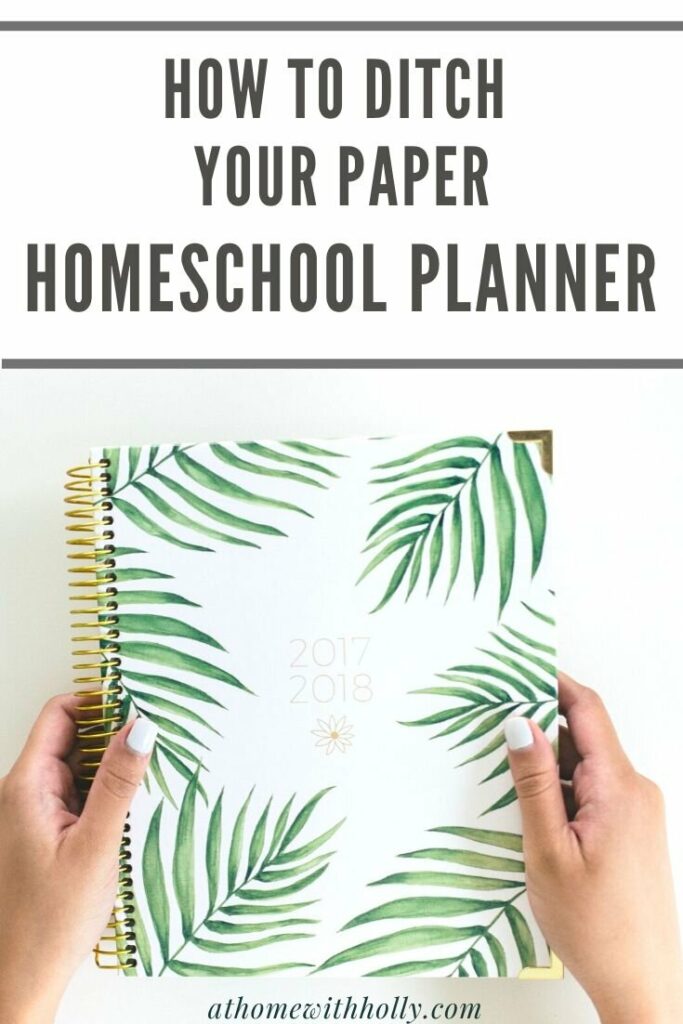

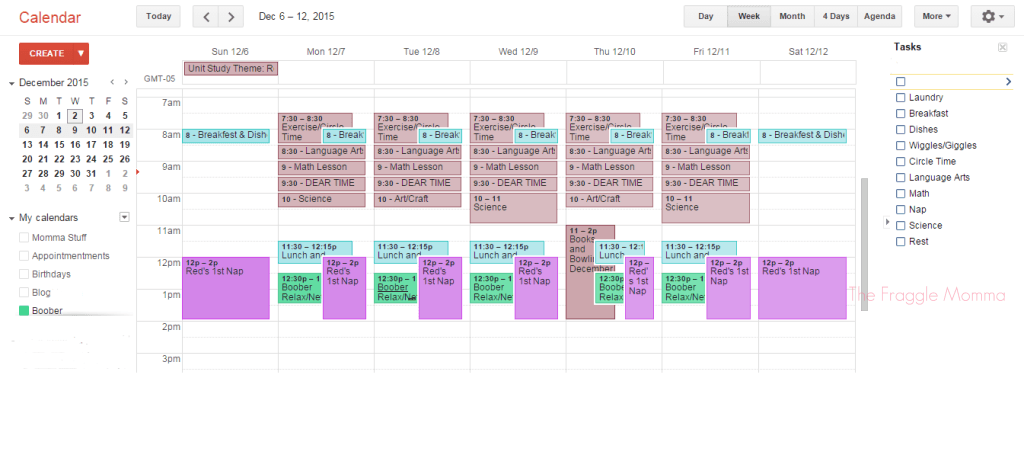
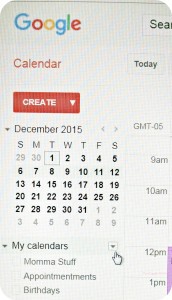
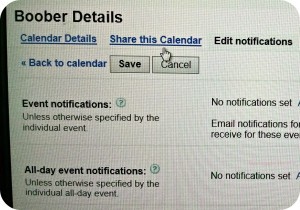
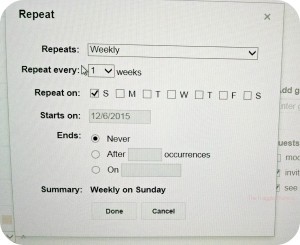
My only comment – I found it super useful to make gmail accounts for my younger kids with me keeping the password until they were old enough to “take over.” I went into each of the kids’ calendars and gave myself and my husband permission to edit them.
This keeps things well organized, makes it easier to invite different family members to different events, and to share access to the calendars with my husband. I love this thing too. Now that my kids are teens with their own smart phones, they have their own calendars still tied to my calendar and the whole family can coordinate.
Thanks for the tip! My kids are still too young to even operate email so that wasn’t something I considered.
I’m so glad you shared this! We’re just starting to homeschool again, and I’ve been using Google calendar in my “real life” and I LOVE it. I hadn’t even thought about it for homeschool and was just about to buy a paper planner. Thank you for the details and encouragement!
Thank you for this! A fellow home school mom sent me this because I didn’t want to renew for HomeSchool Planet either 🙂 Looks like you posted this about 5 years ago but one tip for printing, you can print in schedule view and include the description (which is where I assume you put the day’s lesson) and it should print out fine. I used Google calendar for a business for about 9 years in which we did scheduling and used the description. I had to print this way and it was a life saver.
Great tip, thank you!